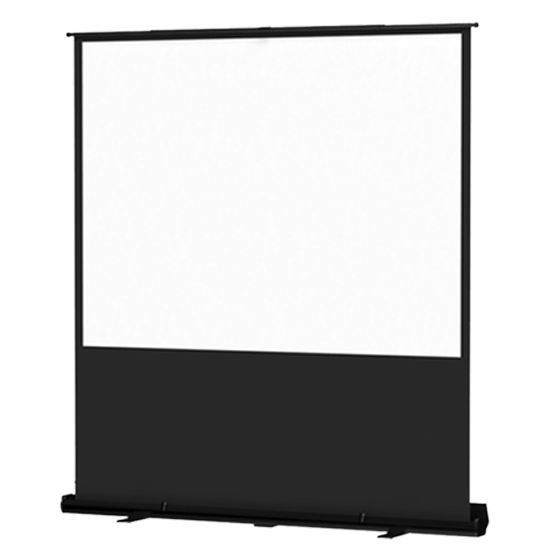Wired and Wireless Microphones
Our collection of wired and wireless microphones offer the community expanded voice amplification when paired with our high-quality portable speaker systems. Ask us which solution is best for your event
See products that pair well with or are similar to this product if you are unsure if this is the right equipment for you. For more information or assistance please contact the Director of Digital Education and Media Services Jacqueline Flores (jflores96@stmarytx.edu) or Media Specialist Liza Sánchez (lsanchez@stmarytx.edu) at 210-436-3503.
Wired Microphone 1: In
Wired Microphone 2: Out
Wired Microphone 3: In
Check Out Availability
Wireless Microphone 4: In
Wireless Microphone 5: Out
Wireless Microphone 6: Out
On this Page:
Sign Up for Certification Training
Microphone Operation Guide
Equipment Services
Equipment Assistance
Frequently Asked Questions
Checkout Requirements
- Wired and or Wireless Microphones Certification
- Current staff/faculty/student at STMU
- Current semester sticker on St. Mary’s ID
- Checkout form
Additional Wired and Wireless Microphones Equipment
- Wired or Wireless Microphones
- Sound System
- Speakers
- Large Speakers with Tripod (optional)
- DSLR Camera(optional)
- DSLR Camera Tripod (optional)
- Projector(optional)
- Projector Screen(optional)
Operation Overview
- Wireless
- Check to see that batteries are charged and in the microphone
- Turn on microphone using the button on the mic
- Check that sound system matches the same channel that is displayed on the mic
- Plug speakers into the sound system and turn on
- Test microphone by speaking into it
- Turn the speaker volume is to desired decibel
- Wired
- Plug wire attached to microphone into the sound system or speakers
- Turn microphone on useing slider on the side of the microphone
- If microphone is plugged into a sound system plug speakers into the sound system
- Turn on the speakers
- Test microphone by speaking into it
- Turn the speaker volume is to desired decibel
Get the Right Equipment

Suggested Events for Usage
Wired and Wireless Microphones
- Ceremonies
- Large Audience
- Outdoor Events
Check Out Equipment to use with Wired and Wireless Microphones
DSLR Camera
Capture the moment. With outstanding photo and video video quality it can record your event. The DSLR Camera works in a variety of lighting conditions and has a great sensitivity range for your convience. You can mount the camera on a tripod for easy shooting.
Large Speaker and Tripod
Reach your audience. Our large speaker and tripod stand kits allow your event come to life with sound. Ask us which speaker type is best for your event.
Projector
Display a presentation. We have several digital projectors ready for your mobile presentation or special event. Our projectors even have an internal 10-watt speakers that suffice for most small classrooms or presentation spaces.
Projector Screen
Pairs with a projector. We’ve got a variety of widescreen and traditional portable projector screens. Whether it’s a major event or you just want to practice your upcoming presentation, we’ve got a lightweight pop-up screen just for you.
Wired and Wireless Microphones
- Things to Consider
- Equipment Assistance
- Wired and Wireless Microphones Specifications
- Wired and Wireless Microphones Features
Before checking out the a projector please review the following.
- Wired and Wireless Microphones Equipment
- Microphone
- Sound system
- Batteries (wireless)
- Antenna (wireless)
- AUX cord (wired)
- Optimal Events
- Ceremonies
- Conferences
- Outdoor Events
- Performances
- Presentations
- Check Out Requirements
- Certification
- Current staff/faculty/student at STMU
- Current semester sticker on St. Mary’s ID
- Checkout form
- Microphones are connected but not allowing sound
- Make sure microphone is on (and frequency is set to correct channel)
- Check that the batterieses are fully charged
- Make sure that the volume on the seaker is turned up to the right level
- Wireless microphone is working only sonetimes
- Check that you do not have low batteries
- Check that the signal can comfortably reach the destiation you desire. If the signal has trouble reaching that distance then attach an atena to the system for the channel of the mic that you are using.
Wired:
Wireless:
os os oka[prtameg;
Wireless:
- Cordless
- Can reach up to number of ft that you can stand from the system
- Compatible with almost any speaker
Wired
- Professional look
- Cord length up to:
- Easy set up
Frequently Asked Questions
How much does it cost to check out equipment?
Checking out St. Mary’s media equipment is free for all current St. Mary’s students, faculty, and staff.
How do I get the sound from the microphone to work?
Wireless Microphone
Check that the batteries are charged and inserted into the wireless microphone. Restart the michrophone by turninging it off and on. Check that the frequency channel on the microphone maches the one on your sound system. Ensure that your speaker is connected to the sound system is powered on and has its volume turned up.
Wired
Check that the wired microphone is plugged into a speaker or sound system that is powered on. Turn on the microphone. Check that the speaker has its volume turned up.
How do I get the microphone to stop cutting in and out?
Wireless Microphone
Check that the battery inside the microphone is charged. If the problem persists check the distance from the microphone and the sound system as you may need an antena to extend reach.
Wired Microphone
Check the connection ends and ensure that they are fully plugged in. Make sure that the cord length is also not being stressed.
How do I get Wired or Wireless Microphone Certified?
Check the calendar to see when there are open workshops for certfication avaliable. Contact Liza Sanchez for an appointment by email or by calling 210-436-3503
Where do I go to checkout equipment?
After filling out the equipment check out form you will recieve a confirmation emil. You can go to the acedemic media center to pick up or return equipment.
PRO MEDIA CERTIFICATION SERIES
(ongoing weekly sessions at the Academic Media Center)
Digital Video Certification Series
Projector Certification Series
Contact Jacqueline Flores for an appointment by calling 210-431-5028
Video Editing Pro Certification Series
Portable Sound System Certification Series
Contact Jacqueline Flores for an appointment by calling 210-431-5028