Canvas Basics for students
1. Where to Get Help
Academic Technology Services
We have developed several resources for students located in the Canvas Student Center, found in Canvas.
Contact any ATS member for online course support.
Or
Technical Support Center
Contact the StMU Technical Support Center at:
tsc.stmarytx.edu or tsc@stmarytx.edu
2. Access Your Course(s)
- Using your StMU ID & password, log into Canvas: https://canvas.stmarytx.edu
 The Dashboard is your landing page.
The Dashboard is your landing page.
This is where you will find a list of all your courses.
3. Ensuring Canvas Compatibility
- Check out community.canvaslms.com/docs/DOC-10720 to access:
- Browser compatibility
- Browser Plugins and Extensions
- Browser Privacy Settings
- Canvas on Mobile Devices
- Login to Canvas using your StMU ID and Password:
- https://canvas.stmarytx.edu
- After logging in, if the course content doesn’t load, try accessing the course through a different browser.
- If the issue persists, check to see if the course in question is listed in your Course List.
- Click the Courses icon and then click “Course List”.

- If the course is listed, make sure you star the course so it appears on your Dashboard.
- If the course is not published, reach out to your faculty and let them know.
- Click the Courses icon and then click “Course List”.
4. Keep Up to Date with Notifications
- Set your Canvas notification preferences and check your Canvas courses often for announcements, notifications, and messages. See
https://community.canvaslms.com/docs/DOC-10624-4212710344 on how to change your notification preferences. - Download the Canvas Mobile app to receive Announcements, notifications and messages on-the-go:
5. Digital Disruptions
- Take a Screenshot of the incident;
- Contact the Technical Support Center or Academic Technology Services: tsc@stmarytx.edu or ats@stmarytx.edu; and
- Through Canvas, send a message to notify your instructor that an incident has occurred.
Overview Video
For an overview of Canvas features, the Canvas Community has created an overview video:
Explore the Canvas Student Guides created by Canvas
Your course may require you to download LockDown Browser/Respondus Monitor for taking exams.
Academic Technology Services

Jeff Schomburg
Executive Director
Academic Technology Services
Learning Commons, Room 124 jschomburg@stmarytx.edu
210-431-5073 / 210-825-3636
Angel Tazzer, Ph.D
Director, Instructional Technology
Academic Technology Services
Learning Commons, Room 129
atazzer@stmarytx.edu
210-431-5009
Felicia Cruz, Ph.D.
Director, Online Learning & Curriculum Innovation
Academic Technology Services
Learning Commons, Room 128
fcruz4@stmarytx.edu
210-431-5056
Note: Some of these materials are derivatives from the University of North Texas’ Learn Anywhere initiative, all used with permission. We deeply thank everyone for their contribution. Use and reuse of content are under a Creative Commons Attribution-NonCommercial 4.0 International License.