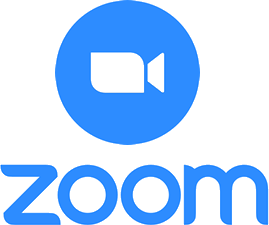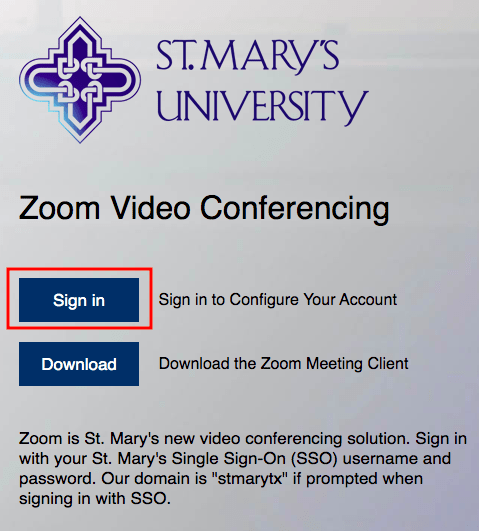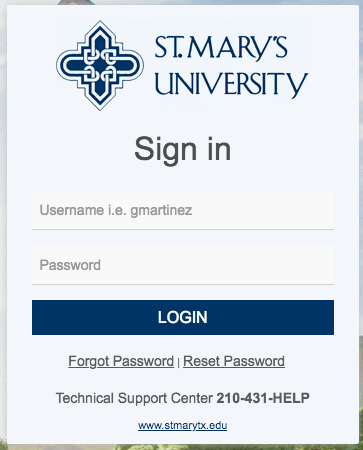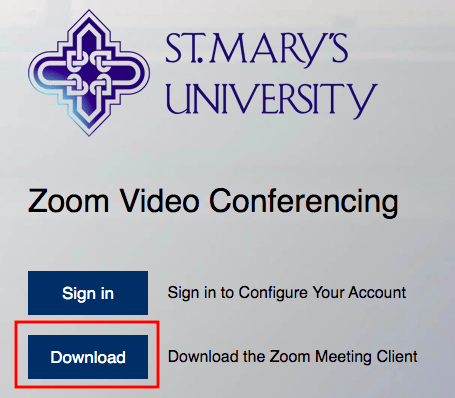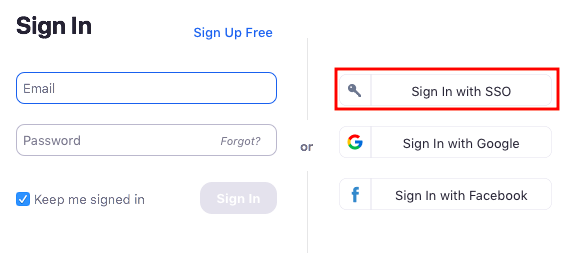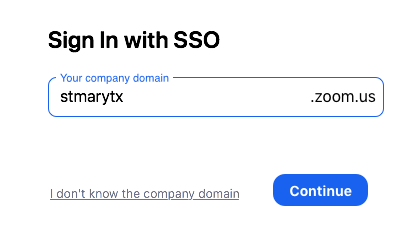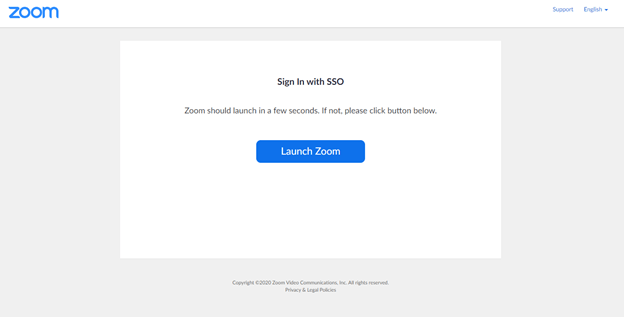Zoom Basics for students
Downloading & Authenticating Zoom
1. Authenticate Your StMU Zoom Account
Go to https://stmarytx.zoom.us and click Sign-in
2. Sign in with Your StMU Username & Password
3. Download Zoom Desktop Client
Go to https://stmarytx.zoom.us and click Download
6. Sign in with Your StMU Username & Password
Accessing Zoom within Canvas for StMU Students
You can easily join a Zoom meeting scheduled by your instructor within your Canvas course.
- Using your StMU ID & password, log into Canvas: https://canvas.stmarytx.edu
- Select and click on your course.
- From the navigation menu on the left, click on “Zoom.”
- If a Zoom meeting has been scheduled, and it is time to meet, click “Join” on the far right of the screen.
- In the new window click on “Open Zoom Meetings.”
How to Start a New Meeting Video
Learn how to start your own video meetings:
Click to view the Zoom Video Tutorials
Getting Started With Zoom Meetings
Academic Technology Services

Jeff Schomburg
Executive Director
Academic Technology Services
Learning Commons, Room 124 jschomburg@stmarytx.edu
210-431-5073 / 210-825-3636
Angel Tazzer, Ph.D
Director, Instructional Technology
Academic Technology Services
Learning Commons, Room 129
atazzer@stmarytx.edu
210-431-5009
John Solis, Ph.D.
Director, Online Learning & Curriculum Innovation
Academic Technology Services
Learning Commons, Room 128
jsolis38@stmarytx.edu
210-431-5048
Note: Some of these materials are derivatives from the University of North Texas’ Learn Anywhere initiative, all used with permission. We deeply thank everyone for their contribution. Use and reuse of content are under a Creative Commons Attribution-NonCommercial 4.0 International License.