Microsoft Sharepoint Information
Microsoft Sharepoint is a web-based collaborative platform that where users can create websites to share, store, organize, and securely access information from any device. Organizations can collaborate to help manage archives, documents, reports, and other vital content that would be helpful to the team and any department within the organization. Check out the video to learn more about Sharepoint.
Sharepoint Guides
|
To do this… |
Try this… |
|---|---|
|
Upload files to your SharePoint document library, so you can access them from anywhere |
You can drag files from your computer into your document library,. In SharePoint in Microsoft 365, click Upload on the command bar. If you use Microsoft Edge, you can upload either files or folders. SharePoint in Microsoft 365 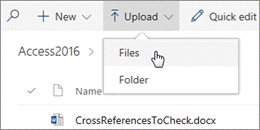
SharePoint Server 2016 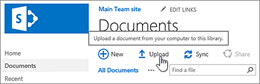
In SharePoint Server 2013, click New document and browse for a file. Depending on how SharePoint is configured, you may have to click Upload existing file first. For more info, see Upload files to a library. |
|
Open a document in a document library |
Click to open the document you want to work on and it will open in Office for the web. If you have the application installed on your computer and want to use it, click Edit Document > Edit in
|
|
Work with others on the same document, at the same time |
In a document library, click to open the document you want to work on. It will open in Office for the web. The number of people currently editing the document appears at the top right of the document.
|
|
Share documents |
Select the document you want to share, click the ellipses (…) to open the menu, and then click Share. SharePoint Online 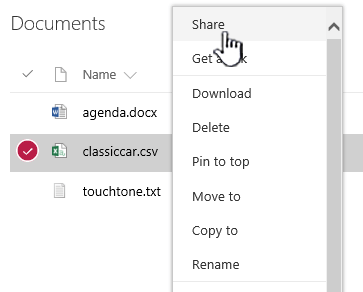
SharePoint Server 2016/2013 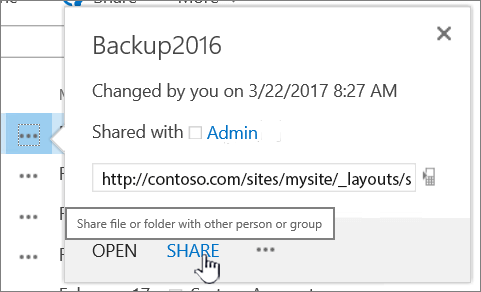
See Share SharePoint files or folders in Microsoft 365 or Video: Share documents in SharePoint Server. |
|
Share sites |
If you have site owner permissions, click SharePoint or Sites, choose the site you want to share, and then click Share |
|
Create a team site |
If you're using Microsoft 365, you can create a site from the SharePoint start page, and it automatically creates a Microsoft 365 group. If you create an Microsoft 365 group in Outlook or People, and you automatically get a team site in SharePoint in Microsoft 365. For more on creating team sites, see Create a team site in SharePoint Online. If you have site owner permissions with SharePoint Server 2016 or SharePoint Server 2013 click Sites, and then click + new site or + new.
|
|
Add a list or library to your team site |
To add a list or library to SharePoint in Microsoft 365, click + New from within a site, and then pick List or Library from the list. 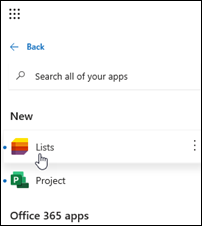
To add a list or library for SharePoint Server versions of SharePoint click Settings
For more info, see Create a list in SharePoint or Create a document library in SharePoint. |
|
Keep previous versions of a document while you make changes to it |
In SharePoint in Microsoft 365, right-click a document in a library, and then click Version History (you might have to scroll the menu), 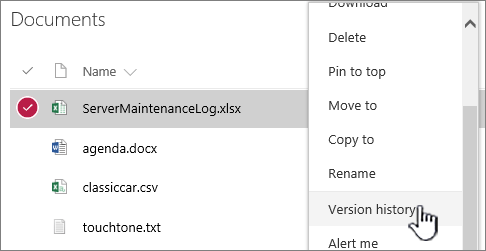
For SharePoint Server versions, click the ellipses (...) next to the file, and then click the ellipses (...) again in the dialog to get to the menu, or select the document and click Version History on the Files tab. 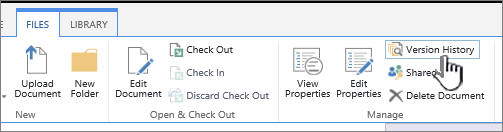
SharePoint Server ribbon and Files tab For more info, see Enable and configure versioning for a list or library. |
|
Search for something |
Type a search keyword into the Search box, and then click the Search icon SharePoint Online 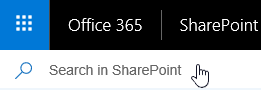
SharePoint Server 2016 and 2013 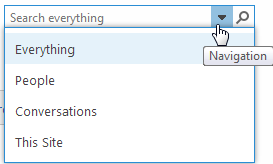
|
|
Share information with your entire organization |
In Microsoft 365, SharePoint in Microsoft 365, or SharePoint Server 2016, click the app launcher For SharePoint Server 2013, click Yammer or Newsfeed in the header bar. 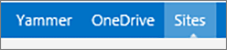
|
Provided by Microsoft.
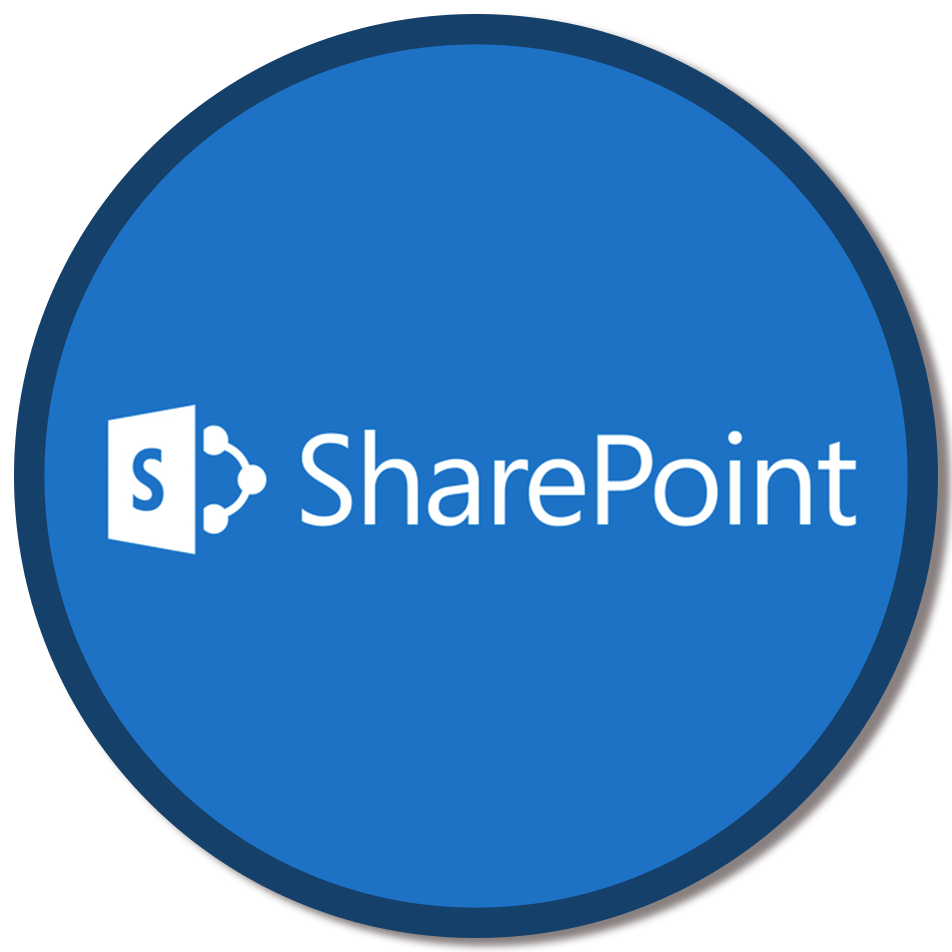
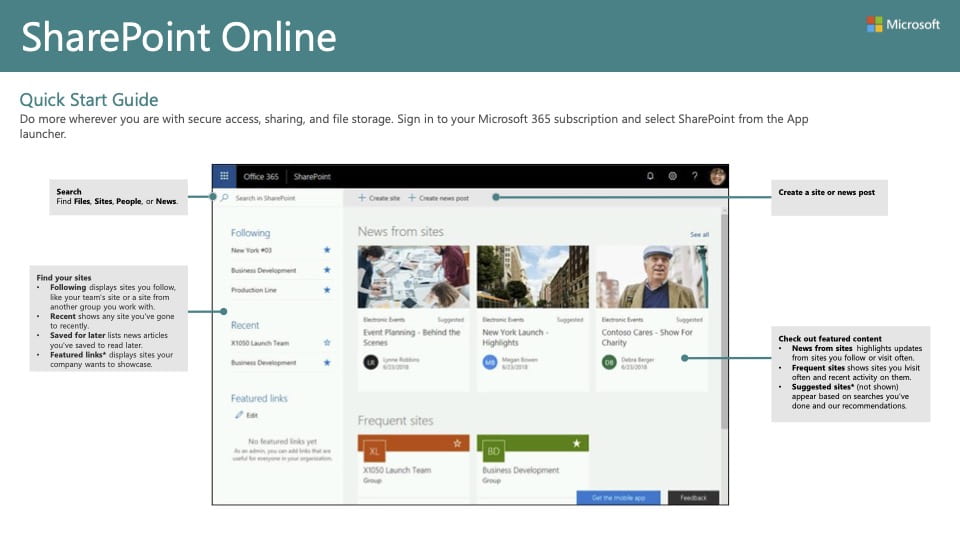
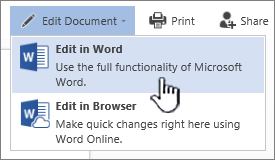
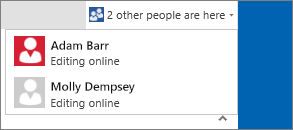
 .
.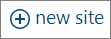
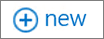
 and then click Add an app.
and then click Add an app.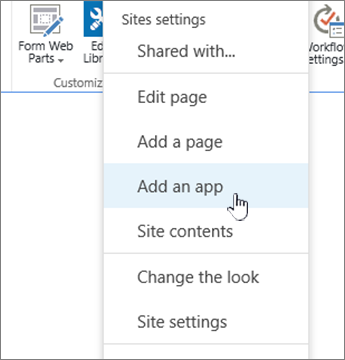
 .
. , then click the Yammer or Newsfeed tile, type your message, and then click Post.
, then click the Yammer or Newsfeed tile, type your message, and then click Post.