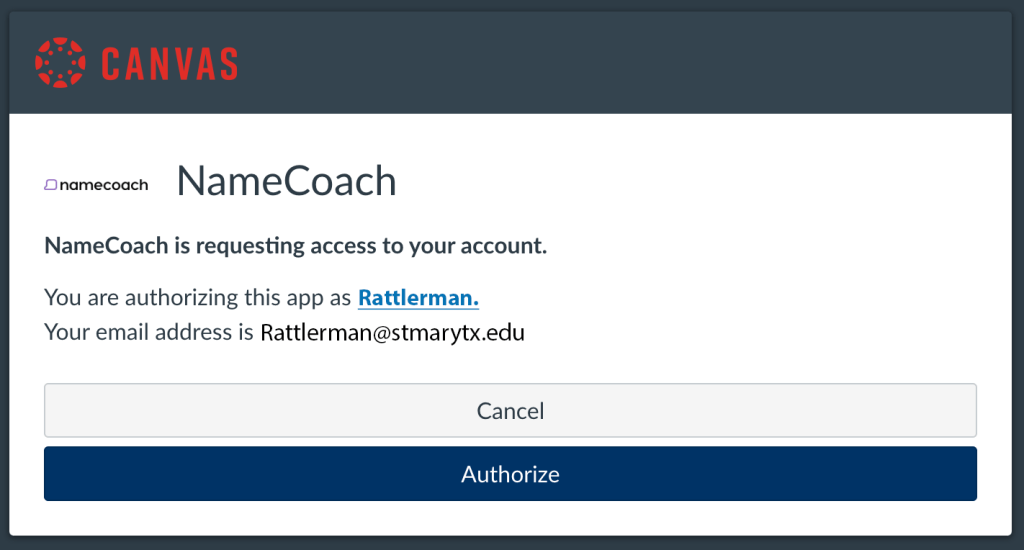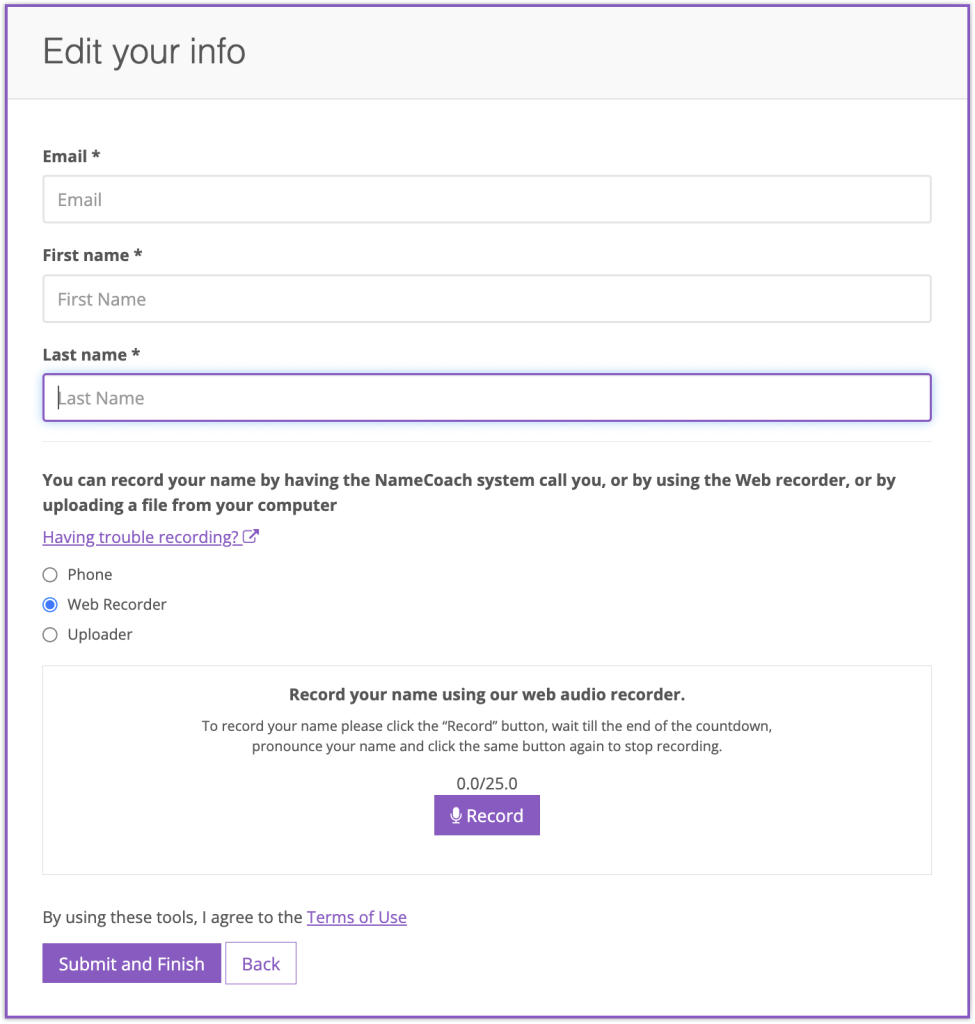NameCoach Information
NameCoach is dedicated to making it easy to learn how to say any name. Names reflect our culture, identity and personal stories. Correct pronunciation is the first, most fundamental step in communicating with respect and appreciation. Watch the video below to learn more about how NameCoach got started.
NameCoach is a tool that allows members of the St. Mary’s University to record and share the pronunciation of their names along with their gender pronouns. NameCoach is available inside of your Canvas courses and inside your Canvas profile. It is also available as a Microsoft Outlook plugin.
Using NameCoach is simple! Here’s how to get started.
No one knows how to pronounce your name better than you. Now you are the one who can record your name into our campus-wide solution called NameCoach.
Option 1: In Your Account Profile
Access NameCoach by visiting your Canvas profile and clicking on NameCoach. (Alternatively, you may also access the tool from the course navigation of any Canvas course, explained later in this article.) Once you record your name and indicate your pronouns, regardless of whether you do so through your profile or through a course, they will be saved across all of your courses.
- Click on “Account,” then “NameCoach Recording Tool” in the pop-up menu.
- In the NameCoach window, you choose your pronouns.
- You will be prompted to choose how to record (on the web or by phone). Read below to learn more about the options:
Option 2: In Your Course Menu
- From any course, click on “NameCoach” in the left-hand navigation. NOTE: If NameCoach isn’t enabled in your course, here’s how you can enable it (if you are the professor).
- On this screen, you can record or re-record your name. You can also listen to recordings from students enrolled in your course and see who has not yet recorded their name.
- Once you record your name, it will appear in every Canvas course you are enrolled in. If you edit your recording, it will be updated throughout the system
Phone Recording
The phone recording option allows you to use your phone as a voice recorder, but you must still complete the other parts of the process above using your web browser.
- Select the Phone recording option
- Enter your phone number in the box provided, then click “Submit and Finish”
- NameCoach will call your phone and will prompt you with instructions. You will be able to listen to your recording and re-record if you wish
- After you complete the call, go back to the NameCoach page in Canvas and click “Submit and Finish” to save your recording
Web Recording (Preferred)
- Select the Web recording option
- Click the “Record” button and wait for the prompt before speaking
- Click “End Recording” once you are finished
- After you submit, you are able to hear your recording and re-record if you would like
- When you are satisfied with your recording, click “Submit and Finish”
Upload Recording
The uploader option allows you to upload an MP3 or WAV file (or other traditional sound file formats) directly into NameCoach.
- Either drag a file directly into the drop zone of NameCoach’s uploader area
- Or browse your computer for the sound file and submit it to NameCoach
Add NameCoach to your Start Here Module
There’s tremendous value in having students engage and participate in all courses. NameCoach gives students a perfect “Start Here” opportunity to introduce their name pronunciation to you and the entire class. Encourage all of your students to record their names in NameCoach. Students can record their names using the same instructions as the faculty. Once students record their names once, their recordings will be available in all of their courses.
Set Up a NameCoach Assignment
Optionally, you can also set up an assignment in Canvas where students are required to record their name to complete the assignment. This is a great option for the first week of a fall semester freshman course. Once your students have recorded their names in NameCoach, you will see a list of their recordings from the NameCoach area of your course, described above.
Arrange NameCoach Menu with Attendance and People Menus
You may want to check that NameCoach is available in your Canvas course left navigation so that students can access it easily from within the course. You can make it available from the Navigation tab in the course Settings.
If you have any issues with the web recorder feature, try an alternative browser (Chrome, Firefox, Edge, Safari, etc.). The issue may relate to privacy and security settings inside your browser’s preferences.
Watch the Video Below to Learn Why NameCoach Was Created
Note: Proper name pronunciation can help dispel feelings of invisibility or not belonging (Kiang, 2004; Kohli & Solórzano, 2012; Sue, 2010). Additionally, research indicates that students’ sense of belonging directly impacts their academic performance (Walton & Cohen, 2007).